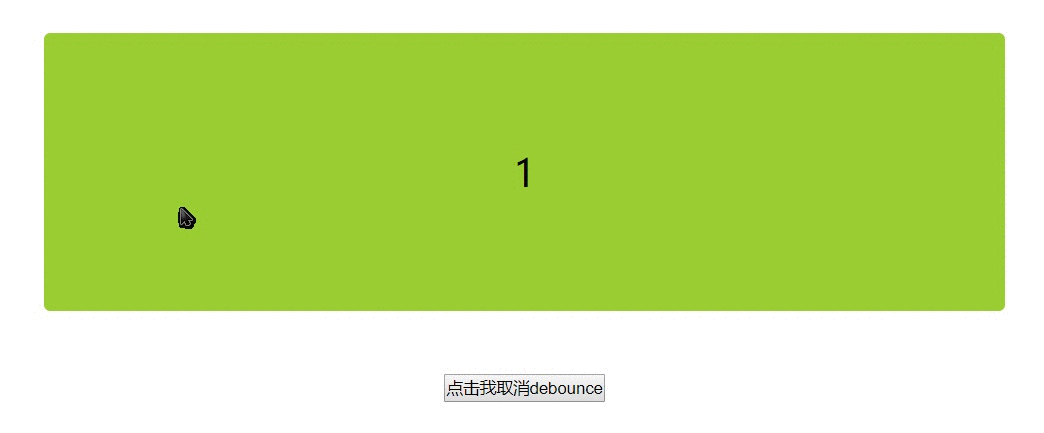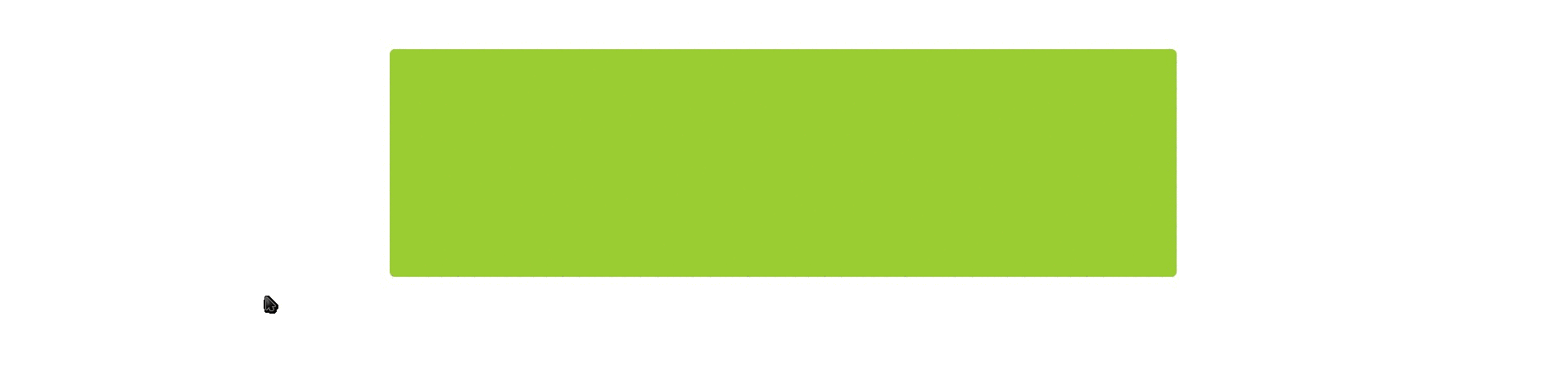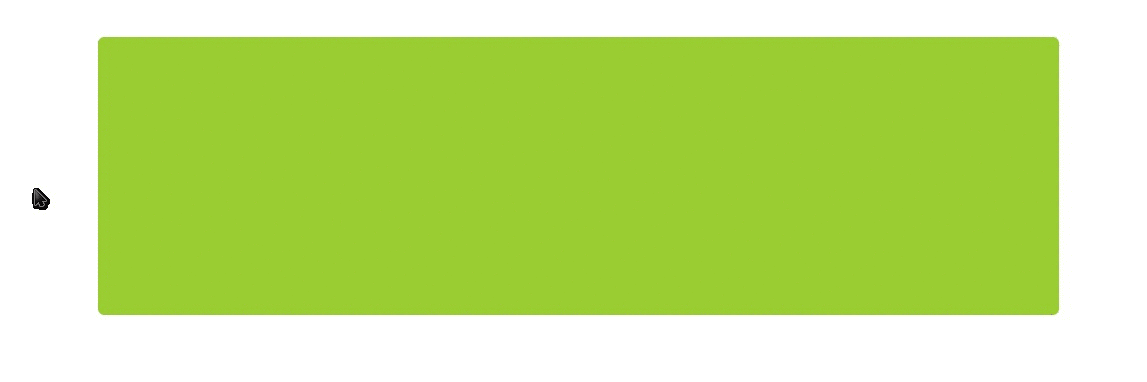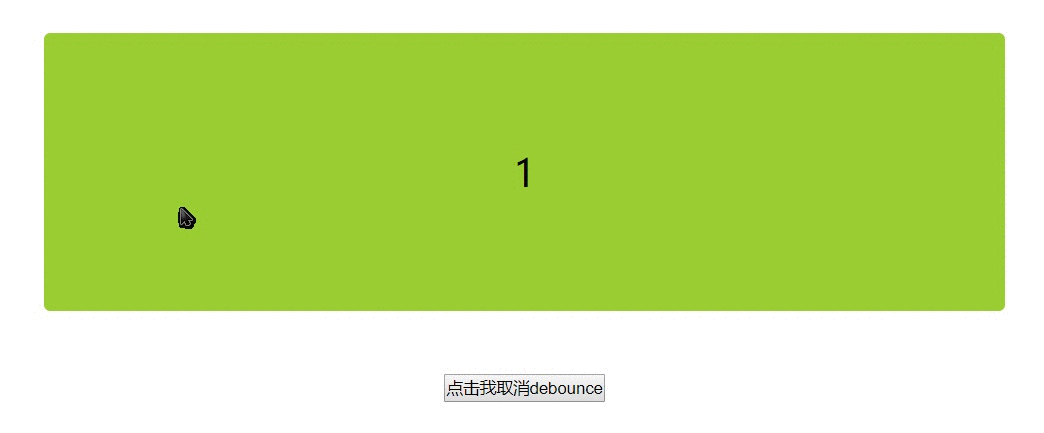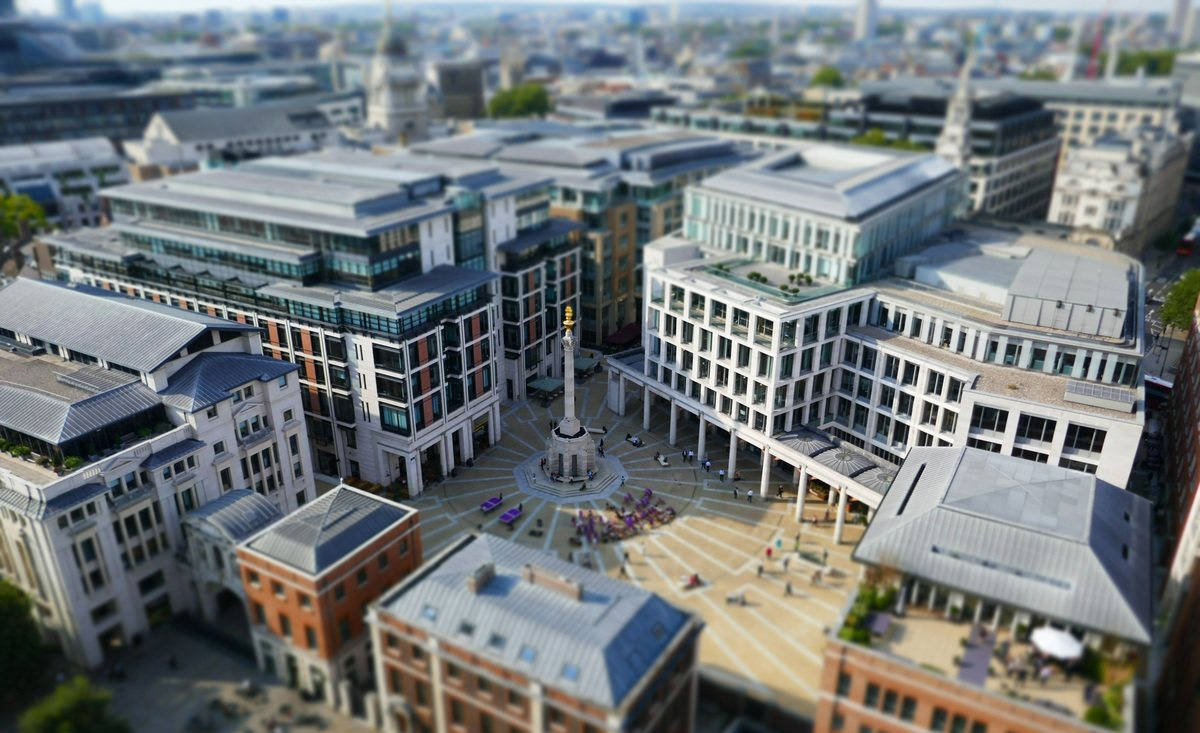有个开始吧!
网上有很多的防抖与节流的文章,自己也早有耳闻,之前看underscore的代码,也发现了两个与众不同的函数debounce和throttle,仿佛是有特定的用途。学习实践之后便总结下这篇文章。
在前端开发中经常遇到一些频繁触发的事件,比如
- 键盘事件:keyup、keydown…
- window:resize、scroll…
- 鼠标事件:mousedown、mousemove…
那么什么是事件的频发触发呢?让我们写一个例子来了解事件的频繁触发;
<!DOCTYPE html>
<html lang="en">
<head>
<meta charset="UTF-8">
<meta name="viewport" content="width=device-width, initial-scale=1.0">
<meta http-equiv="X-UA-Compatible" content="ie=edge">
<title>学习事件的频发触发</title>
<style>
* {
padding: 0;
margin: 0;
}
.container {
width: 50vw;
height: 30vh;
margin: 50px auto;
background: yellowgreen;
border-radius: 5px;
text-align: center;
line-height: 30vh;
font-size: 30px;
}
</style>
</head>
<body>
<div id="container" class="container"></div>
<script src="debounce.js"></script>
</body>
</html>
|
debounce.js代码如下:
'use strict'
let count = 1;
let container = document.getElementById('container');
function getAction() {
container.innerHTML++;
}
container.onmousemove = getAction;
|
效果如下:
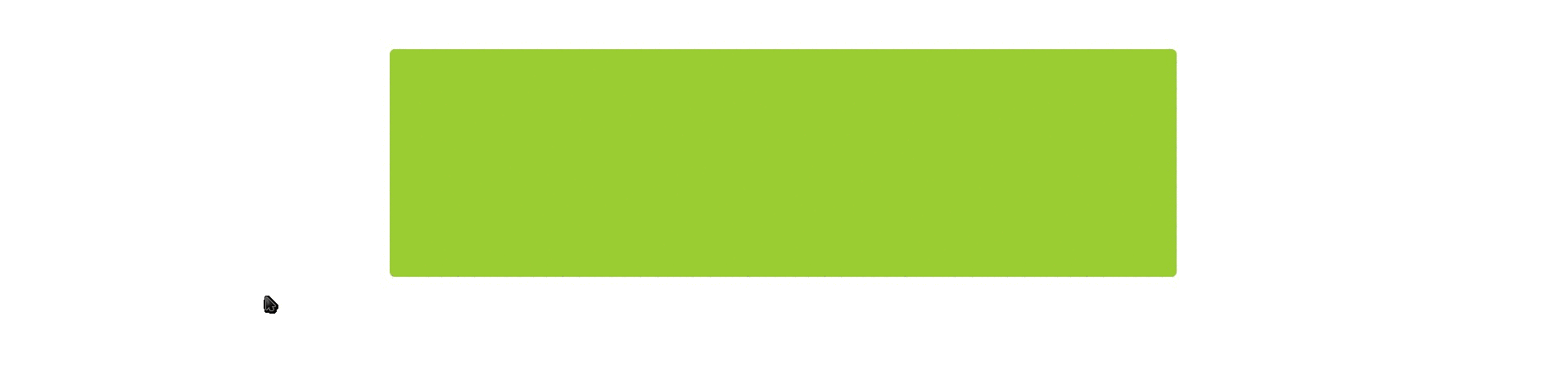
我们发现鼠标从盒子左侧平稳的滑到右侧,数字从1增加到了188,也就是说在极短的时间内getAction这个函数就触发了188次。可想而知,如果这个问题是复杂回调或者ajax请求等等,每个回调就必须在更短的时间内执行完毕,否则就会出现卡顿现象。
对于这个问题,防抖和节流就是两种很好的解决方案。
防抖与节流介绍
防抖的原理就是:尽管时间触发,但是我一定要到事件触发n秒后才执行。如果在这个时间内又触发了这个事件,那就以新的事件的时间为准,触发n秒后才执行。主要是通过定时器来实现
而节流的原理是:如果持续触发事件,每隔一段时间,只执行一次事件。主要通过时间戳或者定时器来实现
实现防抖debounce
根据原理我们就可以来写第一版debounce代码:
function debounce(func, wait) {
let timeout;
return function () {
clearTimeout(timeout)
timeout = setTimeout(func, wait);
}
}
container.onmousemove = debounce(getAction, 1000);
|
效果如下
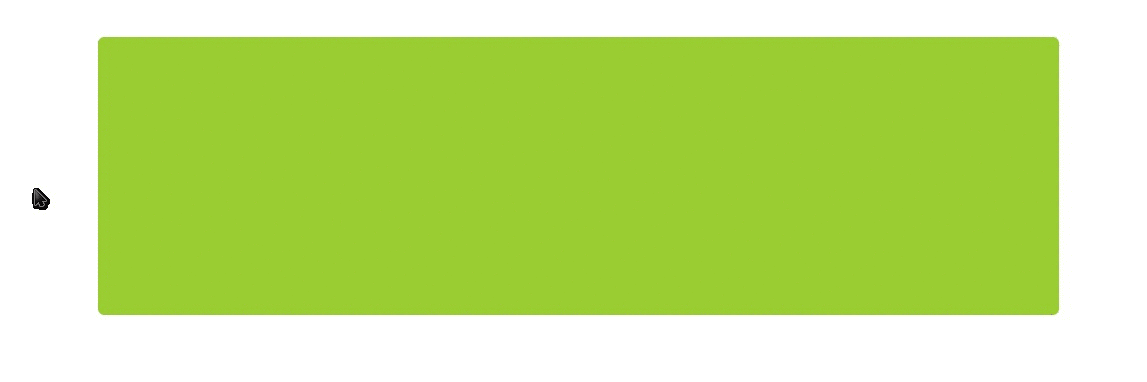
从效果中很明显可以看出来,无论开始怎么在盒子内移动鼠标,数值都不会加1,直到鼠标停下来,并且等待1s后,getAction函数执行使数值加1。
this带来的问题
如果在getAction函数中console.log(this),在不使用debounce函数时,this的值为
<div id="container" class="container"></div>
|
但是我们在使用我们的debounce函数时,这个this就指向了window!(这是由于嵌套函数内部的this都会失去方向,指向window对象。可参见我写的this四种绑定方式之间的奇淫技巧)
所以我们必须要将this指向正确的对象:
function debounce(func, wait) {
let timeout;
return function (timeout) {
let context = this;
clearTimeout(timeout);
timeout = setTimeout(function () {
func.apply(context);
}, wait);
}
}
|
event对象
JavaScript在事件处理函数中提供事件对象event;
function getAction(e){
console.log(e);
container.innerHTML = count++;
}
|
如果我们不使用debounce函数,通过container.onmousemove调用,这里便会打印出MouseEvent对象

但是如果在通过debounce函数,却只会打印出undefined!让我们来改善一下debounce函数
function debounce(func, wait) {
var timeout;
return function () {
var context = this;
var args = arguments;
clearTimeout(timeout)
timeout = setTimeout(function () {
func.apply(context, args)
}, wait);
}
}
|
到此为止,在我们根据原理写的debounce的基础上,我们又解决了this指向和event对象的问题。
立即执行
这时候我们的代码已经很完善了,但是我们应该考虑到的一点是:
上面的代码我们总是需要等到事件停止触发n秒后。
我们想要的是:开始时候立即执行函数,然后等到停止触发n秒后,才可以重新触发执行。
我们加一个immediate参数判断是否立即执行。
function debounce(func, wait, immediate) {
var timeout, result;
return function () {
var context = this;
var args = arguments;
if (timeout) clearTimeout(timeout);
if (immediate) {
var callNow = !timeout;
timeout = setTimeout(function () {
timeout = null;
}, wait)
if (callNow) result = func.apply(context, args);
} else {
timeout = setTimeout(function () {
func.apply(context, args);
}, wait);
}
return result;
}
}
|
取消
最后我们希望能够取消debounce函数,比如我们的debounce函数的时间间隔是10秒钟,immediate为true,这样的话,我们只有等待10s后才可以触发事件,所以我希望能有一个按钮能够取消防抖,这样再去触发,就可以又立刻执行啦。
function debounce(func, wait, immediate) {
var timeout, result;
var debounced = function () {
var context = this;
var args = arguments;
if (timeout) clearTimeout(timeout);
if (immediate) {
var callNow = !timeout;
timeout = setTimeout(function(){
timeout = null;
}, wait)
if (callNow) result = func.apply(context, args)
}
else {
timeout = setTimeout(function(){
func.apply(context, args)
}, wait);
}
return result;
};
debounced.cancel = function() {
clearTimeout(timeout);
timeout = null;
};
return debounced;
}
|
我们如何使用cancel函数呢?依然以上面的demo为例
'use strict'
let count = 1;
let container = document.getElementById('container');
function getAction() {
container.innerHTML++;
}
var setAction = debounce(getAction,10000,true);
container.onmousemove = setAction;
document.getElementById("button").addEventListener('click', function(){
setAction.cancel();
})
|
效果演示如下: